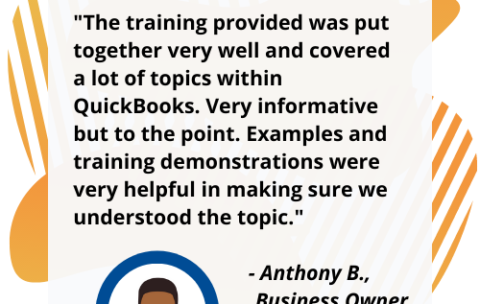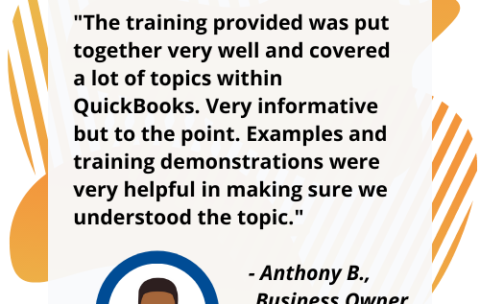All Office Applications Courses
Filter by Topic
Filter by Vendor
55286-A: SharePoint 2019 Power User
Course Description This course delivers the complete site owner story …
What you'll learn
Understand the benefits of using SharePoint in real world scenarios
Create new SharePoint sites to store business information
Create pages to share news and documents
Customize the structure of a site to meet specific business requirements
Create and mange view, columns and apps
Manage the security of a site
Use social tools to communicate with groups of people or the entire organization
Use search to find business information including people to documents
Describe popular reasons to use SharePoint 2019
Understand user roles in SharePoint 2019
Navigate SharePoint 2019
Manage your OneDrive and MySite
Understand the benefits of using site templates when creating new sites
Correctly use Site Collections and Sites
Control site navigation
Delete and Restore sites
Know when to create pages
Create all types of pages
Add content to a page including images and videos
Use publishing page content such as renditions and reuable content
Understand the App template available in SharePoint 2019
Create new apps to store business information
Customize apps with Columns, Views and App settings to make them relevant to specific business
Use SharePoint Apps with other Office applications including Excel and Outlook
Sort and Filter documents
Understand how to create a new approval flow
Understand how to create a new powerapp
Understand and instating a business process
Understand how to share content ina library and associated permissions
Understand how to create new permission levels and security groups
Understand how to add and remove users
Describe the key features of search
Use search to find content including people, sites and videos
Use search web parts to roll up content from multiple locations
Describe the benefits of using SharePoint social tools
Create social content including blog posts, discussions and newsfeed posts
MS-700T00-A: Managing Microsoft Teams
Course Description: The Managing Microsoft Teams course is designed for …
What you'll learn
Understand the discipline of project management as it applies to using Microsoft Project 2013.
Create a Work Breakdown Structure.
Identify Task Types & Relationships.
Define Resources within Project.
Make Work Package Estimates.
Create an Initial Schedule.
Create a Resource Leveled Schedule.
Create Projects from templates, Excel files.
Create Global templates.
Create formulas and graphical indicators.
The steps to record a macro.
Format Output and Print Reports.
Integrate Multiple Projects.
Set up a Project with a Calendar, Start date, and scheduling method.
Understand Manually Schedule vs. Auto Schedule.
Manage multiple projects.
Be able to create a master project list with shared resources.
Have a fundamental understanding of how Microsoft Project will help them track their projects.
Understand what is new in Project 2013 and how it will increase their productivity.
Learn how the ribbon will help them get the most of out of this productivity tool.
Learn how to quickly change views and see what is going on with their projects.
Understand the 5 essential steps in building a successful project plan.
Prepare a new project plan and set the date and other basic information.
Enter detailed project information.
Understand how to sequence tasks.
Understand and define basic resource types.
Assign resources to tasks.
Understand the benefits of baselining a project or specific tasks.
Understand the basics of how to track project progress.
Create a new project using a template, Excel, a SharePoint Tasks List or a new Project file.
Establish one or more calendars to constrain resource availability.
Configure Microsoft Project to calculate the schedule from the Start Date forward or from the Finish Date backward.
Understand how to turn on Manually Schedule and Auto Schedule.
Understand when to use Manually Schedule.
Understand the limitations of Manually Scheduling.
Build and use summary and subordinate tasks.
Understand and use milestones.
How to organize the WBS.
How to format the WBS.
Develop WBS outlines.
Assign completion criteria.
Evaluate the WBS.
Understand and use WBS outlines.
Understand how to link Project artifacts to their projects.
Understand how to create notes on tasks.
Understand the different types of task relationships.
Understand and use various methods to create relationships.
Determine and display task sequence.
Understand how to use Lag, Lead and Delay.
Define the different types of resources.
Define individual resources that will be used on the project.
Record the cost(s) of using each type of resource.
Record the limit of availability for each type of resource by establishing a resource calendar and defining the maximum units of that resource.
Assign values for resources, duration and work.
Understand task types.
Understand Effort Driven scheduling.
Understand material resources and their costs to a project plan.
Identify the critical path.
Understand difference between slack and slippage.
Calculate float.
How to leverage constraints.
How to get the benefit from the Task Inspector, and the impact of changes on a project schedule.
Adjust a project schedule to account for limited resources.
View the overall cost and schedule of a project.
Identify resources that are over- allocated for a project schedule.
Use multiple ways to adjust tasks and assignments to remove over- allocation for any resource.
Set a baseline.
Enter and manage project performance data.
Pick a tracking method.
Perform variance analysis.
Sync Projects results with SharePoint.
Create standardized views, with the power of sorting, filtering and grouping.
Customize a variety of standard reports.
Learn how to use Visual Reports.
Export reports in a variety of formats.
Use common resources among multiple projects.
Link tasks between multiple projects.
Create a consolidated view of multiple projects and shared resources.
Take advantage of the advance features of Microsoft Project 2013.
Be able to create a Macro.
Share common settings among all future projects.
55293-A: SharePoint End User 2019
Course Description: This SharePoint 2019 End User class is for …
What you'll learn
Learn to navigate a SharePoint 2019 Team Site.
Learn to create SharePoint lists.
Learn to customize SharePoint lists.
Learn to create SharePoint libraries.
Learn to manage library document versions.
Learn to create SharePoint lists and library views.
Learn to create sub sites using various SharePoint templates
Learn to create and edit Web page content.
Learn to create InfoPath Forms and Form libraries.
Learn to create Site columns and content types.
Learn to integrate Office applications with SharePoint 2019.
Learn to manage basic permissions of SharePoint 2019 resources.
Understand the versions of SharePoint.
Understand SharePoint site hierarchy.
Understand Team Site layout.
Understand navigation within a team site.
Understand List Templates.
Work with default lists in a Team Site.
Create a new list from a List Template.
Create a custom list.
Add columns to a list.
Control and validate input into list fields.
Create new libraries using library templates
Add columns to a library
Check out documents for editing.
Delete and restore documents from document libraries.
Enable versioning on a library.
Revert a library document to an earlier version.
Use default views built into lists and libraries.
Create shared views.
Configure views.
Set the default view for a list or library.
Understand what Site Templates are.
Understand the different types of Site Templates that come “out of the box” with different versions.
Create a new site using Site Templates.
Create a Project Site.
Create a Team site.
Create a Community Site
Create a Blog site.
Manage the sites listed in the Top Link Bar.
Understand what site pages are.
Understand what wiki pages are.
Understand what Web Parts are.
Add content to the Site Home page.
Create a wiki page library
Add Web Parts.
Manage Web Parts.
Understand what a Form Library is.
Create a Form Library.
Use InfoPath Designer to design a basic form template.
Publish an InfoPath Designer form template to a Form Library
Designate for templates fields as library columns.
Create instances of documents in a Form Library.
Understand Site Columns.
Understand Content Types.
Create Site Columns.
Create Content Types.
Create a document template for a Content Type.
Assign a Content Type to a list or library.
Create new items based on a custom Content Type.
Create a list from an Excel Spreadsheet.
Create an alert in Outlook.
Understand SharePoint groups.
Create SharePoint groups.
Assign permission in SharePoint.
View permission levels.
Manage permission inheritance at the site level.
Manage permission inheritance at the list or library level.
Edit a personal profile.